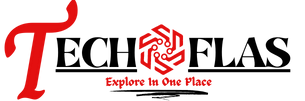It is important to explore every tool if you deal with online marketing. Businesses need to have a strong tool to manage data and workflow and boost productivity.
The SharePoint tool is empowering businesses with its amazing collection of features and functionalities. One of the best key features used for data retention is the SharePoint recycle bin.
It is vital to learn how to manage information on your SharePoint platform.
What is a SharePoint recycle bin?
The trash contains deleted data on SharePoint sites like list elements, pages, news, documents, and more. The main role is to secure the retention of deleted items. When you delete something on the SharePoint platform, it will not be deleted permanently as it is moved to the SharePoint Recycle bin. Permissions in SharePoint Bin:
- First Stage SharePoint Recycle Bin: You will be able to restore the data you or other users deleted.
- Second Stage SharePoint Recycle Bin: The Site collection administrator permissions are required.
How to configure the SharePoint Recycle Bin settings?
These settings will affect every site that is hosted by the web apps. Let us look at the correct procedure:
- Go to the SharePoint Central Administration app
- In the Application Management, click on Manage web applications
- Select the site you plan to configure the recycle bin settings for and click on General Settings under Manage on the ribbon.
- In the Web Application General Settings pane, scroll till you see the recycle Bin section and begin configuring:
- In the Recycle Bin Status, choose On or Off to specify if the Recycle bins of all the websites within the web app are turned on or off. When you turn it off, all the files in the Recycle Bin will be deleted. The time consumption for deleting the files depends on the quantity and quality of the Recycle bin.
- In the Delete items in the Recycle Bin, choose either After or Never. The SharePoint Recycle Bin will never be emptied automatically if you select Never. While in case you select After, type the number of days for the items to be deleted automatically.
- In the Second Stage, the recycle bin, you can choose To add or off. If you select Add, enter the percentage of the side quota to add for second-stage Recycle Bin capacity. Once you enable the second-stage Recycle Bin for the web app, you must assign the disk space. If you have 100 MB and allot 50% quota, it will provide 50 MB for the second stage recycle bin.
- Finally, in the end, click on OK
How to access the SharePoint recycle bin?
The experience varies depending on the type of template you will be using.
Team Sites
The Recycle Bin link is permanently and prominently located in the Quick Launch. This cannot be removed, even if you edit the menu.
Communication Sites
Here, the recycle bin is not a part of the standard quick launch menu as the communication site is a one-way info sharing/global communications site. To access the Recycle bin:
- Click on the Settings icon, then Site Contents
- Click on Recycle Bin in the top right corner
How do you recover deleted files from the recycle bin?
To recover your content from the Recycle Bin, click on the checkboxes next to the content you want to restore. Then click on Recover. The content will be back to its original location, and nothing will be lost. Users can access the metadata and version history linked with the files.
A few points that you need to keep in mind are:
- The site collection Recycle Bin will be accessed only by the site collection admin
- It is important to log in to the site and click on settings to reach website settings
- You will have a link to the Recycle bin.
- Once you click on it, you can see the navigation panel and click on the Deleted from End-user
What are the benefits of the SharePoint Recycle Bin?
- Less trash
Recycling some data can result in less amount of trash. This means fewer trips to the dumpster and less worrying about the data.
- Flexible Restore
The data reaches its original location and saves the entire document library to make the process more convenient.
- Zero Data Loss
It restored the content as it is. You cannot distinguish between the restored content and the original one.
- Faster Recovery
It reduces the dependencies and delays in the procedure to quickly recover the files without any hassle.
- Emergency Access
Users can quickly browse the backup content, even if the original SharePoint site is missing, retrieving the data.
The Final Call!
The items will be kept for 93 days by default in the Recycle Bin and then permanently deleted, which means you cannot restore them. Every site will have its own Recycle bin.
Now you have a complete tour of the SharePoint recycle bin which helps perform plenty of operations on your SharePoint site. Explore and research more about the platform to get command of its amazing features.