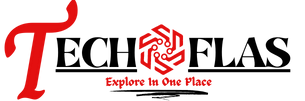In this buying guide, we will explore the key considerations and features to look for when choosing a laptop for telehealth.
WHAT IS TELEHEALTH
Telehealth refers to the use of digital communication technologies, such as video conferencing, audio calls, and secure messaging, to deliver healthcare services remotely. It allows healthcare professionals to provide medical care, consultation, monitoring, and education to patients without the need for in-person visits.
BUYING GUIDE OF LAPTOPS FOR TELEHEALTH
When choosing a laptop for telehealth purposes, there are several factors to consider ensuring that you have a reliable and efficient device. Here are some key considerations:
Performance: Go for a laptop with a fast processor, an Intel Core i5 or higher, or an AMD Ryzen 5 or higher. It will make sure smooth multitasking and handling of resource-intensive applications.
RAM: Aim for at least 8 GB of RAM, as telehealth applications may require substantial memory to run smoothly.
Display: A clear and vibrant display is important for telehealth consultations. Consider a laptop with a minimum resolution of 1920×1080 (Full HD) for a crisp and detailed viewing experience.
Webcam and Microphone: A built-in HD webcam and a good-quality microphone are essential for video conferencing during telehealth sessions. Ensure that the laptop you choose has these features.
Connectivity: Make sure the laptop has Wi-Fi capabilities and ideally supports Bluetooth as well. A stable internet connection is crucial for telehealth consultations.
Battery Life: Always Look for a laptop with good battery life, especially if you plan to use it for extended periods without easy access to a power outlet.
Portability: Consider a lightweight and compact laptop for easy mobility between different locations.
Security: Telehealth involves handling sensitive patient information, so prioritize laptops with robust security features like biometric authentication (fingerprint scanner or facial recognition) and encryption.
Operating System: Consider your preferences and the software compatibility required for your telehealth platform. Windows, macOS, and certain Linux distributions are commonly used for telehealth applications.
Price: Set a budget based on your requirements and find a laptop that offers the best value within that range. Compare prices, read reviews, and consider warranties and after-sales support.
BENEFITS OF TELEHEALTH
Telehealth offers several benefits, including increased access to healthcare services, particularly for individuals in remote or underserved areas. It reduces travel time and costs for patients, improves convenience, and enables timely interventions. It also helps healthcare providers reach a broader patient population, streamline workflows, and enhance collaboration among healthcare professionals.
TOP RECOMMENDATIONS OF LAPTOS FOR TELEHEALTH
Here are some best laptops for telehealth:
- Apple MacBook Pro
- Dell XPS 13
- HP Spectre x360
- Lenovo ThinkPad X1 Carbon
- Microsoft Surface Pro
- ASUS ZenBook 14
- Acer Swift 3
HOW TO USE LAPTOPS FOR TELEHEALTH
CHOOSE A TELEHEALTH PLATFORM: Select a telehealth platform that suits your needs. Common options include Zoom, Microsoft Teams, Doxy.me, and many more
SET UP AN ACCOUNT: Create an account on the chosen telehealth platform by providing the information, such as your name, email address, and any credentials required for healthcare professionals
DOWNLOAD AND INSTALL THE SOFTWARE: Visit the telehealth platform’s website or download the app from an official app store. Install the software on your laptop following the provided instructions.
CONFIGURE AUDIO AND VIDEO SETTINGS: Open the telehealth software and navigate to the settings or preferences section. Check your audio and video settings to ensure that the correct microphone, speakers, and camera are selected and working properly
TEST YOUR EQUIPMENT: Perform a test call or consultation to ensure that your laptop’s audio and video equipment are functioning correctly.
PREPARE YOUR WORKSPACE: Choose a quiet and well-lit area for telehealth consultations. Make sure you have a stable internet connection and that your laptop is fully charged or connected to a power source
SCHEDULE AND INITIATE TELEHEALTH APPOINTMENTS: Use the telehealth platform’s scheduling or appointment feature to set up consultations with patients. Send them instructions on how to access the telehealth session, including any necessary login credentials or meeting links.
ENSURE PATIENT PRIVACY AND DATA SECURITY: Handle patient data and information securely during the telehealth session
DOCUMENT AND FOLLOW UP: Take notes or use the telehealth platform’s documentation features to record important information from the consultation. Follow up with patients as needed, providing prescriptions, treatment plans, or further instructions through secure channel.