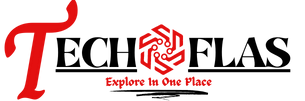What does hard drive clone means?
The hard drive clone is a way to include all the data on a disk, not only personal data, but also the operating system, system files, installed programs, drivers, etc. As a result, it will be the same copy as original drive, but on a different drive, larger or smaller one, or with different disk interface, etc.
Necessary to clone hard drive in Windows 10
The hard drive clone is to make a duplicate copy of a drive in Windows 10 and you may need to do so based on different purposes. And we summarize some of them for you:
Upgrade disk for more capacity. Like phone capacity, the hard drive is likely to be full due to increasing files or newly installed programs. To alleviate it, you can choose to delete some files or uninstall programs. However, it will be fulfilled soon, since the disk space is limited. Thus, the best way is to replace hard drive with a larger one.
Improve disk performance. Both HDDs and SSDs are hard drive, but different types, and it’s proven that the SSDs have better performance than HDDs. Thus, if you want to boots computer faster, make the software run faster, open web browser quickly, etc, cloning hard drive to SSD in Windows 10 is a great choice.
Use a duplicate copy as backup. Since the hard drive copy has everything as original drive, you can use it to replace bad disk when your computer crashes or the disk is collapse. And then, you can directly boot from it after hard drive replacement.
Does Windows 10 has free disk cloning software?
As a matter of fact, Windows 10 does not have free disk cloning software, so you can turn to third-party disk clone software like AOMEI Backupper Standard and clone hard drive with it. Below are some features you may use in a cloning software:
Intelligent Clone: It’s a very smart cloning method, which only clones used sectors on a disk. Thus, if there are bad sectors or empty sectors, it will skip them. In view of this, it helps to clone larger drive to smaller drive and clone hard drive with bad sectors.
Sector by Sector Clone: This is a cloning method as well, but with different rules. It will clone all sectors of a drive, whether it’s used or not, and especially useful when you want to clone hard drive with hidden partition or recovery partition.
SSD Alignment: It’s a feature to align physical sectors while cloning HDD to SSD, and boost the computer performance, such as, reading and writing speed.
How to clone hard drive in Windows 10 to SSD
With the help of AOMEI Backupper Standard, you can easily clone hard drive to SSD in Windows 10. Please be sure both disks use MBR disk type, otherwise you cannot use this software for free. And the destination disk needs to be larger or with the same capacity.
After confirming these disk info, you can refer to the following steps and clone disk in Windows 10 step by step.
- Download Windows 10 free disk cloning software – AOME Backupper Standard, install and launch it. And then, click on Clone and Disk Clone to start the cloning process.
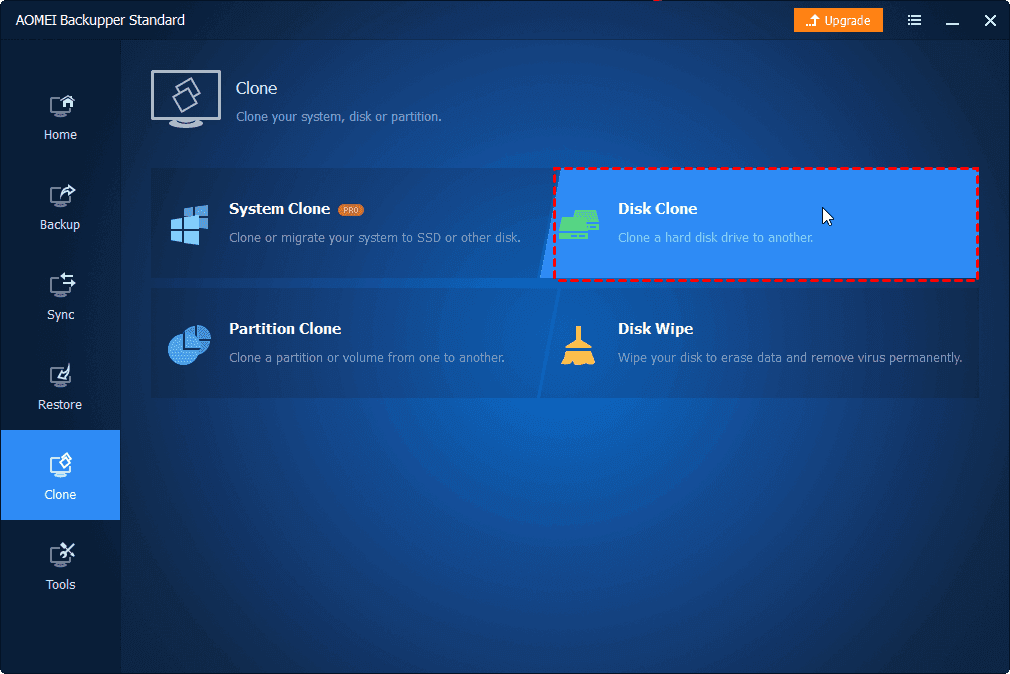
Tip: If the destination disk is smaller, it’s suggested to transfer os to new drive with System Clone feature on the premium version. Otherwise, the cloning process will fail.
- Select the Windows 10 hard drive and click Next.
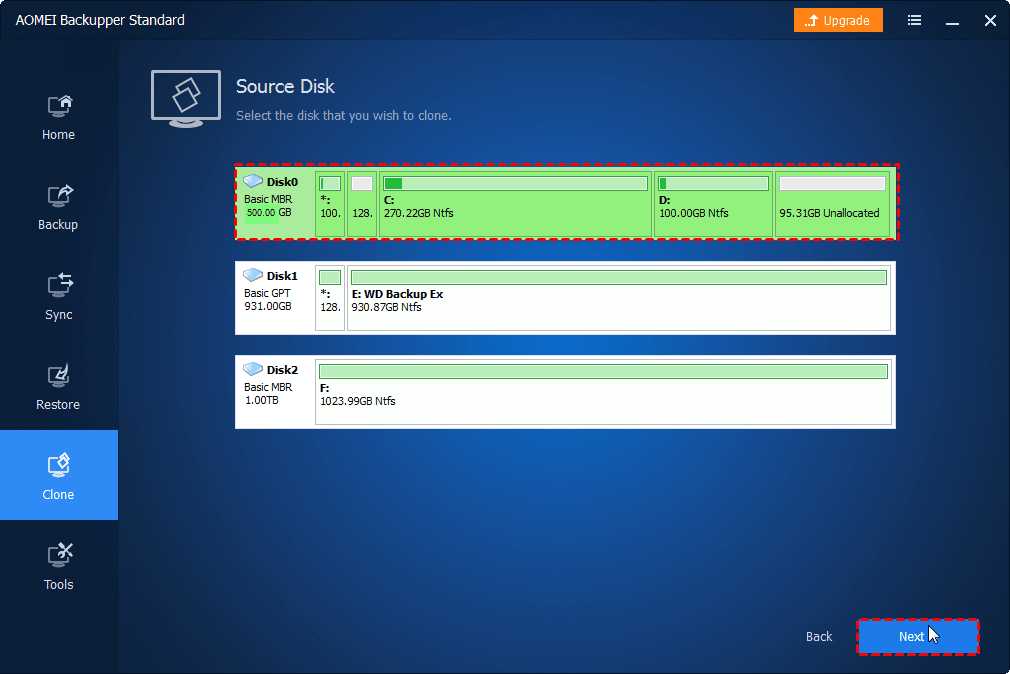
- Select the new SSD to store all the data on the Windows 10 drive and click Next. You will be told that all the partitions on the destination will be deleted, please backup files to avoid data loss.
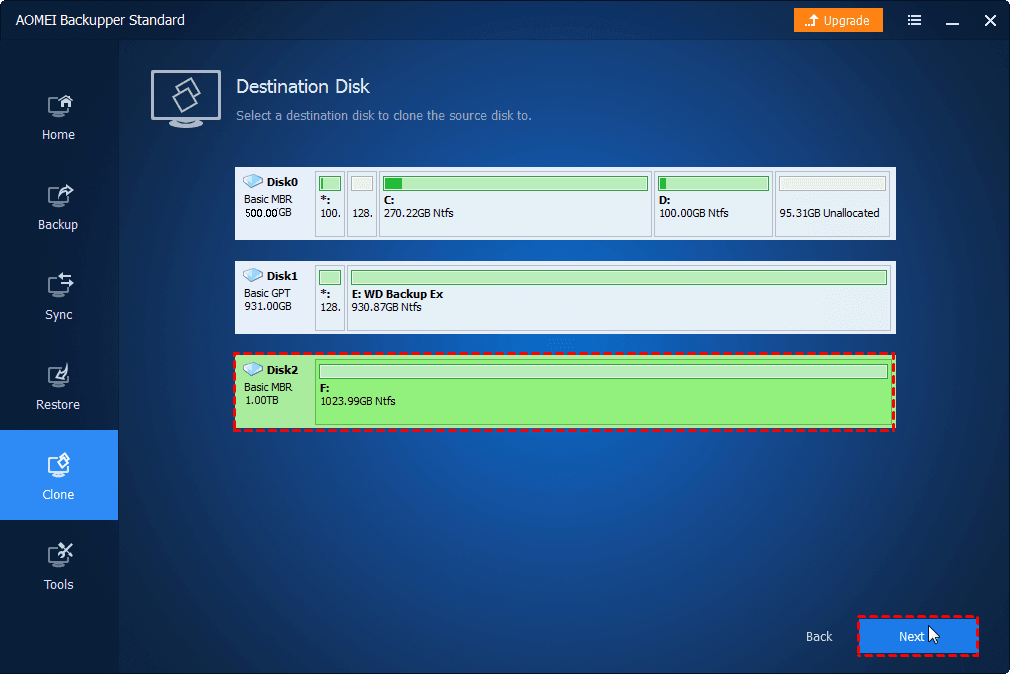
- Tick SSD Alignment to align SSD disk with faster reading and writing speed. And then click Start Clone to clone hard drive in Windows 10 to SSD.
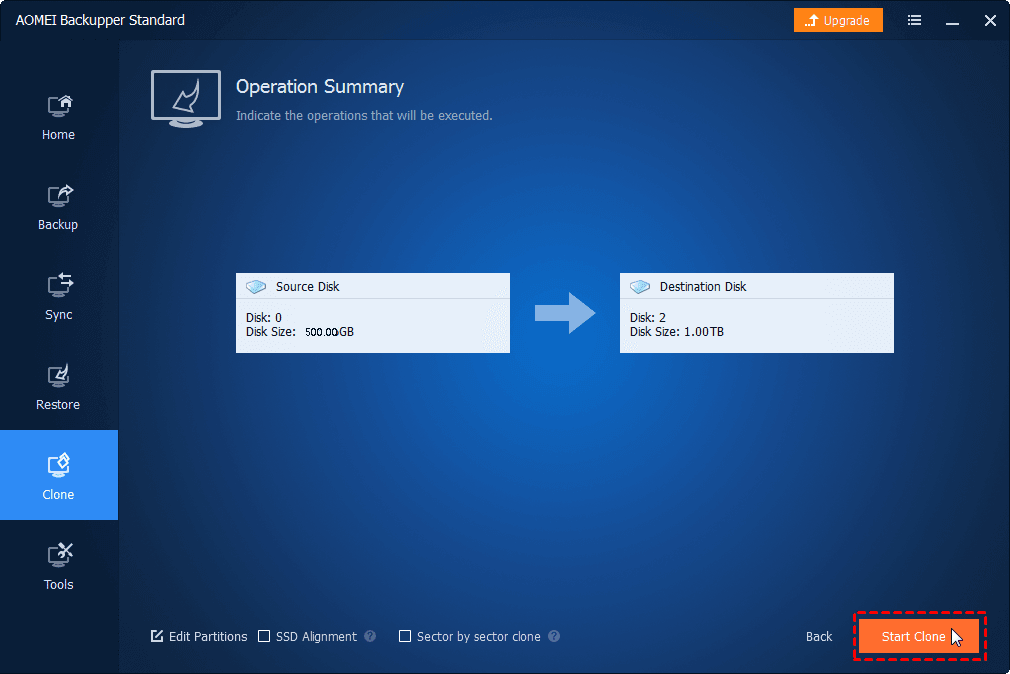
In general, you can directly boot from it Windows 10 after cloning, but still some users say the cloned drive won’t boot. Then, how to make cloned SSD bootable? You could try to change SSD as the first boot option if it’s not bootable or switch boot mode (Legacy BIOS or UEFI).
Summary
Although Windows 10 does not have free disk cloning software, you still can clone hard drive in Windows 10 without costing a cent and boot from it successfully. Besides, you still can clone SSD to SSD free.
Note the disk space and partition style of both disks are very important for disk clone. It determines the success of the clone and whether you need to pay for it or not. Please check them before trying the cloning steps.